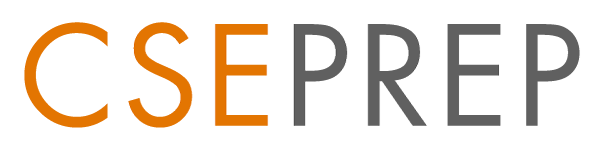9 Steps to Get You On Your Way…
I have put together the following steps to help you get started with the material contained within the Ultimate Whole Enchilada. Consider this your road map to help you get started.
Copyright Info: Please note that the entire contents of the Ultimate Whole Enchilada are in digital format and protected by digital copyright law (think iTunes and Amazon Kindle Books). You are allowed to print out the materials for your own personal use, but because they are digital products, you are not allowed to sell or share any of the materials. This has not been a problem in the past and I don’t anticipate this being a problem in the future. I believe people are good people and I think the huge amount of effort that is involved in putting all of this material together is obvious and people respect my efforts and my work. Plus I am a big believer in Karma. Now go enjoy the Ultimate Whole Enchilada :)
Step 1 – Downloading the Files
This is a little bit of an exercise in file management, but if you follow the instructions, I promise to get you well on your way. Please be sure to download ALL 10 files and SAVE them on YOUR COMPUTER. The link you were given to download the materials WILL EXPIRE IN 24 HOURS, so be sure to download within that timeframe. If you are unable to do that, send an email to support@cseprep.com and I will resend the link (allow 24 hours for a response).
Important: Please CLICK the link in the email to begin downloading the files.
There are a total of 10 Zip files to download. These files are very large, about 1000 MB total, so please allow 5-20 minutes for all the files to download. The Zip files are the following;
-
- 01 David Doucette 2020 CSE Study Guide.zip
- 02 David Doucette 2020 CSE Flashcards.zip
- 03 David Doucette 2020 CSE 3 Project Scenario Guide.zip
- 04 David Doucette 2020 CSE Audio Companion – Category 1.zip
- 05 David Doucette 2020 CSE Audio Companion – Category 2.zip
- 06 David Doucette 2020 CSE Audio Companion – Category 3.zip
- 07 David Doucette 2020 CSE Audio Companion – Category 4.zip
- 08 David Doucette 2020 CSE Audio Commentary.zip
- 09 David Doucette 2020 CSE AIA Contracts.zip
- 10 David Doucette 2020 CSE Free Bonuses.zip
I have prepared this short video to show you the downloading process;
Tips to help you in downloading the files;
-
- Please save the files in a directory on your computer where you can access them after they are downloaded on to your computer.
- The files are VERY large, about 1000 MB combined. Please make sure to allow time to download. Depending on your connection, it can take anywhere from 5 – 20 minutes to download all of the files.
- Be sure to select the computer where you would like the files to live and interface with itunes, i.e. if you plan on using at home, than I recommend downloading all of the files at home opposed to the office.
- You will need to UNZIP all of the files. I have prepared a short video tutorial in STEP 6 to show you how to manage that process.
Step 2 – Unzip All of the Files
In this step, we need to UNZIP all of the files. I recommend using WinZip for PC (you can download a free evaluation version) and for Mac, double clicking the file should begin the unzipping process. Below is a short video showing you how to unzip your files.
Step 3 – Download Adobe Acrobat Reader
The next step is to download the LATEST Version of Adobe Acrobat Reader (10.x), which is free, by clicking the link to visit Adobe’s website and download the correct version for your operating system (PC or Mac). If you have an older computer that does not support Adobe Acrobat Reader (10.x), please click the link to Download Older Versions of Adobe Acrobat Reader (Please NOTE: You must download 9.0 or greater). All of the .pdf documents will only work with the latest version of Adobe Acrobat Reader. You will not be able to open the files with older versions. If you’re not sure which version you have, you can just download the latest version and not have to worry about it.
Step 4 – Print the Study Guide
For the next step, I recommend printing the Study Guide. It is about 328 pages and if you print it one sided, it will fill an 1 1/2″ binder with little room left for other material. If you print it double sided, which is what I recommend, you will use about 164 pages. I also recommend using a three hole punch and putting the Study Guide in three ring binder. Also be sure to check out the short Study Guide Video Tutorial in Step 7.
Step 5 – Print the Flashcards
Be sure to check out the short video tutorial below that show you how to print the Flashcards. There are 500 Flashcards broken down into 6 questions per page. They are awesome and it’s going to take a little effort to get them printed out and trimmed, but rest assured the effort will be worth it. They are an excellent study tool. You will need about 150 sheets of paper for the Flashcards
I recommend using cardstock paper like 65lb, just be sure it is compatible with your printer. There are 5 categories contained within the Flashcards and 5 separate files for each category. I recommend using Adobe Acrobat Reader to print these. Once you OPEN the file, you can select FILE then PRINT which will bring up the print dialog box. Under Print Range, select the dropdown and choose “PRINT ODD PAGES” in the printer dialog box, and print all of the ODD pages (which are the questions) on the front of the cards. Then you will flip over the card stock and select “PRINT EVEN PAGES” and it will print the EVEN pages (which are the answers) on the back of the cards.
I highly recommend testing your printer and settings and playing with the even and odd settings before running through a whole category.
Once you have the cards printed out, you can trim them using the old faithful exacto knife and straightedge or buy one of these cool small paper trimmers ( I have one in the office and I am always trimming something with it as it is very handy).
You will use about 150 sheets of paper for the Flashcards.
Step 6 – Print the Bonus Material
Now it is time to print the bonus material (I recommend printing double sided) including;
-
- 200 Questions and Answers Guide
- 125 Multiple Choice Question and Answer Guide
- 3 Project Scenario Guide. I recommend printing these double sided.
Step 7 – Quick Tour of the Study Guide
The Study Guide is an interactive digital file complete with over 150 clickable links, bookmarks to allow you to jump to a specific knowledge statement, and an index in the back with the spelled out web addresses of all the links contained in the study guide. This quick video tutorial will show you how to take maximum advantage of the Study Guide in digital format.
Step 8 – Add Audio Files to iTunes Library
Alright, we’re getting there. In this step we are going to add all of the audio companion files to your iTunes library. It’s not necessary to have itunes to be able to listen to the audio files, you can listen to them on any computer using the stock program that comes with the machine. iTunes allows you to snyc the files with your iphone, ipod, or other mp3 player.
There are more than 55 individual .mp3 files, and I recorded one file for each knowledge statement to allow you to listen to the knowledge statements of your choosing (although you are going to listen to ALL of them, right?).
I also took it one step further and actually tagged and labelled each file with the correct category and artwork, for each of the 5 categories. So you essentially have 5 albums, one for each category, and each album contains the relevant knowledge statements files, or tracks. It’s a pretty cool setup and I’m really proud of the audio companion because it is very slick and user friendly.
You will need to import all of the files into your iTunes library by opening iTunes, clicking the FILE table, then clicking the ADD FILES TO LIBRARY, and selecting the files (you can use control shift and select all of the files in the respective category). You will perform that process for each of the 5 categories. Once you do that, they will appear in your iTunes library along with the rest of your albums and you can now sync to your iphone, ipod, or other mp3 player. See, I told you it was pretty cool.
I’ve also prepare the short video below to show you how to import the files into iTunes;
Step 9 – Access to Omces
30 Day Access to the Online Multiple Choice Exam Simulator (Omces) is included with the Ultimate Whole Enchilada. Access begins when YOU are ready for it to begin, usually within 30 days of your Exam date. When you are ready, send an email to support@cseprep.com and I will setup your account (please allow 24 hours for your account to be created). You can also purchase an additional 30 days for $29.95, simply send an email to support @cseprep.com and I will send you a link to purchase the additional 30 days.
Please check out the video below on some tips to maximize your efforts with Omces (Please note you will not be able to log in until you have notified me that you would like your account setup and your 30 Day Access to begin);
Problems, Questions, Feedback
Expired Link – If you get the expired link message when trying to download the materials, don’t panic. Simply send an email to support@cseprep.com and I will resend the link. Please allow 24 hours for the link to be resent.
Omces Account Setup – When you are ready to begin your 30 Day Access to Omces, send an email to support@cseprep.com and I will set your account up. Please allow 24 hours for the account to be set up.
Omces Account Locked – If your account becomes locked, it is probably because the system has recognized logins from too many IP addresses (usually more than 3). If that happens, simply send an email to support@cseprep.com with an explanation of the multiple IP addresses and I will unlock your account within 24 hours of receiving your email.